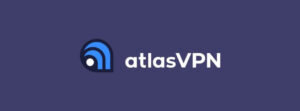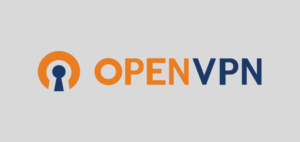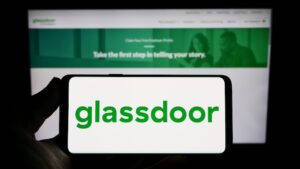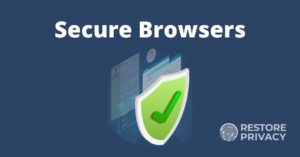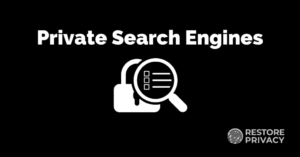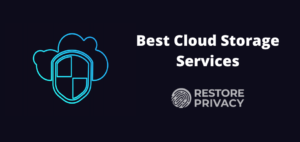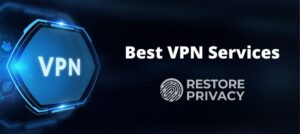Digital privacy research and in-depth tutorials
Giving you the tools and information you need to restore your privacy and stay safe and secure online.

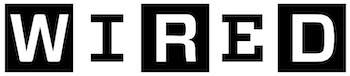
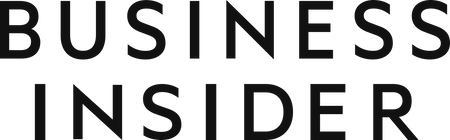
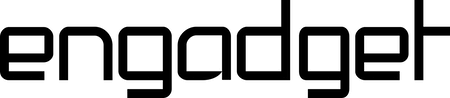

Privacy and Security News:
Europol Issues Urgent Call Against E2EE on Meta’s Platforms
European police chiefs, backed by Europol, voiced strong concerns over the deployment of end-to-end encryption (E2EE) across digital communication platforms, specifically those …
Cerebral to Pay $7 Million for Using Trackers on its Site
Cerebral, Inc. has agreed to a stipulated order with the Federal Trade Commission (FTC) to resolve allegations of deceptive practices and improper handling of sensitive consumer …
DuckDuckGo Launches VPN Product Bundled With ID Protections
DuckDuckGo has introduced Privacy Pro, a premium subscription service that combines a VPN service, a personal information removal tool, and an identity theft restoration service …
Google Adds Privacy-Minded Crowdsourced Tracking on ‘Find My Device’
Google is rolling out a massive update for its Find My Device app, which adds Bluetooth-based crowdsourced tracking for Android devices and tags from multiple manufacturers. Find …
Trojanized NordVPN Installer Pushed via Microsoft Bing Campaign
A malicious advertising campaign targets users searching for NordVPN on Microsoft Bing, infecting them with the SecTorRAT malware. Microsoft Bing is a search engine that has …
Google Agrees to Delete Billions of Files Collected in Chrome Incognito
Google has agreed to wipe billions of records it collected from over 136 million Americans, users of its Chrome browser, as part of a settlement for a 2020 lawsuit. The plaintiffs …
AT&T Finally Admits Data Leak Impacting 73 Million Customers
Nearly three years after RestorePrivacy first broke the AT&T breach by the prolific hacking group ShinyHunters, AT&T has finally admitted today that there was a breach. …
Hacker Claims Breach on Real Estate Data Analytics Firm Mashvisor
Threat actor ‘IntelBroker’ has claimed yet another high-profile data breach, this time against Mashvisor, claiming to hold multiple user and agent databases exposing several …
Atlas VPN Announces Shutdown, All Users to Be Moved to NordVPN
Atlas VPN has announced that it will be shutting down its services on April 24, 2024, due to rising costs and the challenges that arise from the highly competitive VPN market. …
Free VPN Apps on Google Play Turn Phones into Proxies
Several free Android VPN apps have been found to support a malicious residential proxy operation named ‘Proxylib.’ Proxylib infects Android devices with an agent that …
Study Shows OpenVPN Traffic Can Be Easily Identified and Blocked
Internet connections using the OpenVPN protocol can be easily identified by using DPI (Deep Packet Inspection) technologies and blocked with minor collateral damage. This result …
Employer Review Site Glassdoor Deanonymized Users Without Consent
Glassdoor users have been reporting lately that the platform has introduced changes in its privacy policy, which include publishing people’s real names and locations on their …
RestorePrivacy Resources:
Below is a collection of resources and guides.
Privacy and Security Essentials
How To Guides
How to Encrypt Files on Windows
How to Delete Your Digital Footprint
How to Encrypt Email
How to Configure Windows 10 for Privacy
How to use Two-Factor Authentication (2FA)
How to Secure Your Android Device for Privacy
How to Secure Your Home Network
How to Stop Phone Call Scams
How to Protect Yourself Against Identity Theft
How to Avoid Doxxing
How to Stop Spam Calls and Robocalls
How to Opt Out of Whitepages
How to Unblock Websites
How to Fix WebRTC Leaks
How to Test Your VPN
How to Access the Dark Web Safely
How to Hide Your IP Address
How to Create Strong Passwords
How to Identify and Avoid Tech Support Scams
How to Really Be Anonymous Online
How to Delete Yourself from the Internet (Easy Steps)
How to Block Ads on All Devices
How to Massively Reduce Junk Email and Spam
Privacy and Security Guides
Secure and Private Email Reviews
Data Removal Services
VPN Reviews
Password Manager Reviews
Secure Cloud Storage Reviews
Secure Messenger Reviews
VPN Guides and Comparisons
Best VPN Services
Best VPN for Netflix
Best VPN for Torrenting
Best VPN for China
Free VPN Services
No Logs VPN Services
Cheap VPNs
VPN Coupons
NordVPN vs Hide My Ass (HMA)
Free Trial VPN
ExpressVPN vs NordVPN
Multi-Hop VPNs
NordVPN vs PIA
Best VPN for Amazon Prime
NordVPN vs Surfshark
NordVPN vs IPVanish
Best VPN for Streaming
NordVPN Coupon
ExpressVPN vs Surfshark
ExpressVPN vs TunnelBear
Best PS5 VPN Services
ExpressVPN vs IPVanish
Raspberry Pi VPN
Surfshark vs IPVanish
Mullvad vs NordVPN
VPNs with Dedicated / Static IP
ExpressVPN vs ProtonVPN
Best VPN for PC
NordVPN Black Friday Deal
Best VPN for Disney Plus
NordVPN vs CyberGhost
VPN Kill Switch
ProtonVPN vs NordVPN
Fastest VPN
VPN for Russia
VPN for iPhone
Atlas VPN vs NordVPN
VPN for Binance
ExpressVPN vs PIA
CyberGhost vs ExpressVPN
WireGuard vs OpenVPN
Best VPNs for Kodi
Best VPN for Firestick
VPN Protocols
VPN for BBC iPlayer
VPN for USA
VPN Routers
Best VPNs for Canada
Hide My Ass HMA vs ExpressVPN
Best VPN for Gaming
Best UK VPN Services
VPNs for UAE
ExpressVPN Coupon
VPNs for Australia
VPN for Google Bard
NordVPN vs TorGuard
VPNs for Linux
Best VPN for Windows
TorGuard vs Surfshark
NordVPN vs TunnelBear
Apple TV VPN
Surfshark VPN Black Friday
Black Friday VPN Deals
Best VPN for Mac OS
Surfshark vs PIA
NordVPN vs VyprVPN
Best VPN for Android
NordVPN vs PureVPN
Surfshark vs CyberGhost
Best VPN for Hulu
ExpressVPN vs PureVPN
ExpressVPN Black Friday
Best VPN for Chrome
VPN Logs