
For years now, Dashlane has been one of the best password managers in the industry, and there are plenty of reasons why. It stands strong on security and privacy, provides plans for individuals, families, and businesses, and manages to stay simple to use despite offering a superior set of features.
To stand out in the crowd, Dashlane also throws in a built-in virtual private network (VPN) solution and a real-time dark web monitoring service – useful features that we also see with NordPass. However, not surprisingly Dashlane is also a bit more expensive than most other password managers we’ve reviewed.
So, if you’re wondering whether Dashlane is the right password manager for you, keep on reading our in-depth Dashlane review. We’ll cover everything from core features and functionality to ease of use and hands-on testing – and everything in between.
| Website | Dashlane.com |
| Platforms | Windows, macOS, Android, iOS |
| Browser extensions | Chrome, Safari, Firefox, Opera, Edge |
| Free version | Yes |
| Encryption | 256-bit AES |
| Support | Email; chat |
| Price | From $4.99 |
Let’s start with a quick summary of the main pros and cons:
+ Pros
- Account recovery (with Team or Business plan only)
- Automatic password updates with many popular sites
- Complies with GDPR and CCPA
- Dark web monitoring
- Data encrypted in transit and at rest
- Encrypted file storage
- Individual, family, and business plans
- Passwords encrypted locally
- Passwords stored in the cloud and on your device
- Secure password sharing
- Supports all major platforms and apps
- Supports 2FA
- There’s a free plan
– Cons
- Based in (and data stored in) the USA
- May collect and share some user data
- May disclose user data
- No multi-factor authentication
- No published audit results
- Limited support
Now, let’s dive into the details of this Dashlane review.
Dashlane feature summary
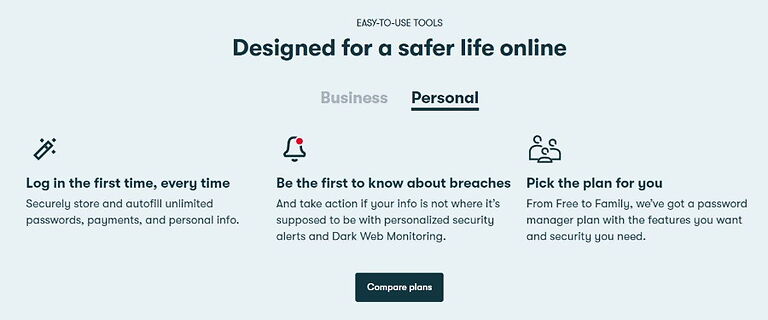
Here’s a quick summary of the full set of Dashlane features, some of which are only available with the paid versions of the product:
- 1GB encrypted file storage
- 2FA and TOTP Support
- 24/7 customer support with business plans
- 30-day money-back guarantee (with personal plans only)
- Advanced analytics and reporting
- Built-in VPN protection with premium plans
- Data is encrypted on your device
- Data encrypted in transit and at rest with AES-256, Argon2
- Form and payment autofill
- Inbox scanning
- Live dark web monitoring
- Password import/export
- Password strength checker
- Real-time security alerts
- Receipt capture
- Secure notes
- Secure password generation, sharing, and changing
- Synchronizes across all your devices and browsers
- Unlimited devices with all paid plans
- Works with Windows, macOS, Linux, Android, iOS, webOS, and all major browsers
Dashlane core features (available with free plans)
Here are the core features of Dashlane, the ones that you have access to in the free versions of the product. You have the ability to:
- Store up to 50 passwords
- Usable on one device only
- Secure notes
- Form and payment autofill
- Utilize basic two-factor authentication (2FA)
- Securely generate and change passwords
- Securely share passwords with 5 accounts
- Get personalized security alerts
- Import and export passwords
Note: I’ll cover the other versions of Dashlane and their additional features a bit later in this review. Right now I want to talk about some factors that will help you decide whether to learn more about Dashlane or not.
Company information and background
Dashlane is a venture-funded company that has reportedly raised over $200 million in venture funding over the years, and passed 10 million users in 2018. This gives them the size and resources to support even the largest customers, a characteristic that many of their competitors lack.
The company is based in New York City, USA. This is unfortunate, since it puts them in Five Eyes territory. The Five Eyes Alliance (FVEY) is a major intelligence gathering and sharing alliance, with the United States at its heart. Many privacy advocates advise against using services that are based in any of the FVEY countries.
Terms of Service
I reviewed the Dashlane Terms of Service (TOS) that were updated March 31, 2022 (the most current as of the date of this review). I appreciate the way Dashlane included a small, “plain English” explanation at the top of each section of the TOS, since the document itself is long and heavy on legalese.
Despite being long and detailed, the TOS was rather vague in a few areas that are important to people who prioritize privacy above everything else. Under “Usage Information”, it’s stated that:
“Dashlane owns all data regarding installation, registration, and the use and performance of the Services, including usage statistics and activity logs, (collectively, “Usage Information”). Usage Information does not include any personally identifiable information.”
It isn’t clear what data is included in Dashlane usage statistics and activity logs. Nor whether this applies to the VPN as well as the password management elements of the product. What I do know is that the best privacy-oriented VPN services, such as ExpressVPN and NordVPN, categorically state that they do not keep any usage statistics or activity logs.
Finally, under Cooperation, Dashlane states that:
“Nothing in these Terms limits our obligation to cooperate with valid orders from regulatory authorities.”
You can see the complete Dashlane TOS here.
Dashlane Privacy Policy
The Dashlane Privacy Policy is likewise long and difficult. It needs to comply with US laws, as well as European Union (GDPR) and the California Consumer Privacy Act, so that’s no surprise.
The company says it tries to collect the minimum amount of User Personal Information (Personally Identifiable Information or PII) it can. This includes your email address and your phone number (if you choose to provide it). However, it’s clear that it doesn’t know your master password and can’t decrypt the data you store in Dashlane.
However, there are cases where it will record more PII than this. If you sign up for a paid plan, Dashlane stores the expiration date of your credit card as well as the last four digits of that card. It also states that:
“We may be able to access the name, address, and phone number associated with a payment method on a payment processor’s service, but this information is only stored by the processor.”
I’m not sure why a payment provider would pass this data to Dashlane. I’m also not thrilled that Dashlane doesn’t say anything about what it does with such data if it is accessible.
Add in the data about your connection that the company automatically gathers, operating system name and version, device identifier, browser type, browser language, and IP address, and it will be able to create a pretty detailed profile for you.
Because the company is based in the United States, it is subjected to US law, and easily accessible to US intelligence agencies. Legally, Dashlane can be compelled to give up whatever information it has on you, and as it pointed out in the TOS, it has the right to give up any information about you voluntarily.
It can also disclose your personal data if it believes it is necessary to protect its rights or the services.
If any of these issues concerns you, you can get all the details in the Dashlane Privacy Policy.
What about Dashlane security audits?
Dashlane has a patented security architecture and states that “our products are audited regularly and by different security auditors.” However, I could not find any published audit results. The closest I came was a 2016 paper by a group of students at MIT, who found no major vulnerabilities.
If you want a password manager that has passed an independent security audit, then check out NordPass here >>
Dashlane apps
Dashlane will work on all major operating systems and web browsers.
It supports Windows and Mac OS, as well as Linux machines and Chromebook. The support for Linux and Chromebooks is via browser extensions, not native apps.
It has clients for the newer versions of iOS (15 and above) and Android (8 and above).
When it comes to browser extensions, Dashlane officially supports Chrome, Firefox, Safari, and Edge (but works just fine with Brave and Opera).
Dashlane also offers a web app that runs with all the major browsers.
Assuming you are running one of the paid versions of Dashlane, your data will automatically stay synced across all these clients.
Dashlane hands-on testing
For this Dashlane review, I selected the Free plan and installed it on a computer running Microsoft Windows and Google Chrome.
As is usually the case, I recommend you start with the Free version of any password manager and give yourself some time to get the feel of it before committing to a paid plan. This is particularly true with Dashlane, as their paid plans are among the most expensive out there.
Installing Dashlane
The Dashlane installer installed the Dashlane Desktop app without any issues.
Then, it guided me through creating an account and installing the Dashlane Browser Extension for Google Chrome. The process works well, and Dashlane guides you through everything to make the process as easy as possible.
Note: The Dashlane Desktop app installed as a free 30-day trial of the Premium plan, rather than the Free plan, so some of the features you experience now will disappear in a few weeks if you decide to stick with the Free plan.
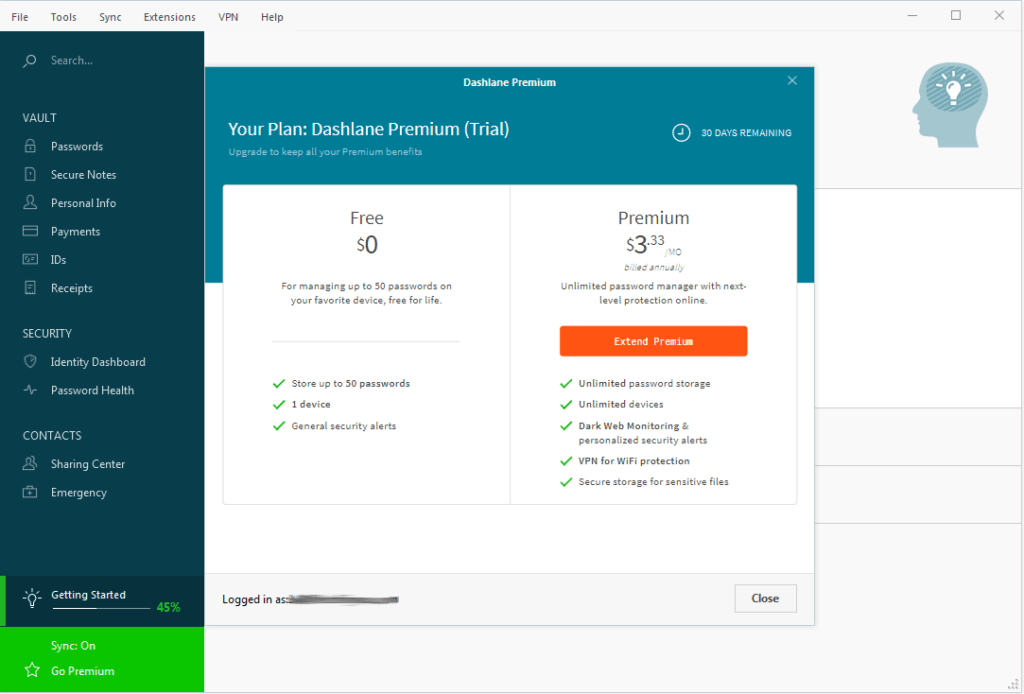
To create an account with Dashlane, you’ll be asked to enter a username, password, and a valid email address. After this, Dashlane will send a confirmation message to that address, and once you reply to that you will be ready to go.
If you want to increase the security of your passwords, you can enable basic two-factor authentication (2FA) on your account. The Business versions of Dashlane gives you additional 2FA options. You can also see the details on how Dashlane implements 2FA.
Importing passwords and other data to Dashlane
Once you have your account, you need to get your passwords and other data into Dashlane. You could do it manually, but you don’t have to. Dashlane knows how to import your passwords from many sources.
Dashlane can import passwords and other data from:
- Chrome
- Firefox
- Internet Explorer
- LastPass
- 1Password
- Roboform
- PasswordWallet
- KeePass
To import from one of these, open the File menu in the Dashlane Desktop app and select Import Passwords. The app will walk you through the process.
If your passwords are stored someplace else, don’t panic. Dashlane can also import passwords using a Custom CSV file. If this applies to you, this page will tell you how to make it happen.
Entering passwords and data manually into Dashlane
If you do want or need to enter some passwords manually, you’ll be doing it through the Desktop app as well.
Note: We’ll look at adding passwords here, but the process is basically the same for anything else you might want to store in Dashlane. Dashlane gives you a good set of folders for storing information, which you can see below.
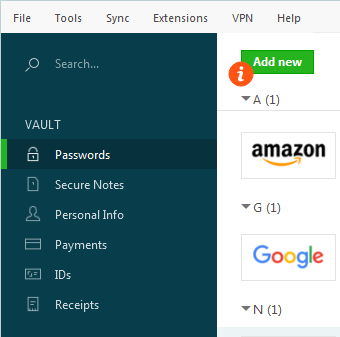
In the menu on the left side of the app, click Passwords in the Vault section. Then just hit the Add new button to add the password data by hand. If this is the first time you’ve gone through the process in the app, you can click the orange circle with the letter “i” in it (as seen in the previous image) to be guided through the process.
Letting Dashlane capture a password itself
The final way to add credentials is to log into a page with the browser. Once you enter the username and password, and log into the site, Dashlane will recognize what you are doing, and offer to add that information to the vault, like this:
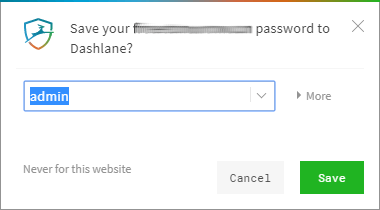
While Dashlane is good at this, no password manager can capture information from 100% of the sites out there. So don’t get upset if Dashlane sometimes fails to get it right and you need to enter the data for a particular site manually.
Working with your passwords
Once you add a couple of passwords to Dashlane, you can open the browser extension and see what’s in your vault. It will look something like this:
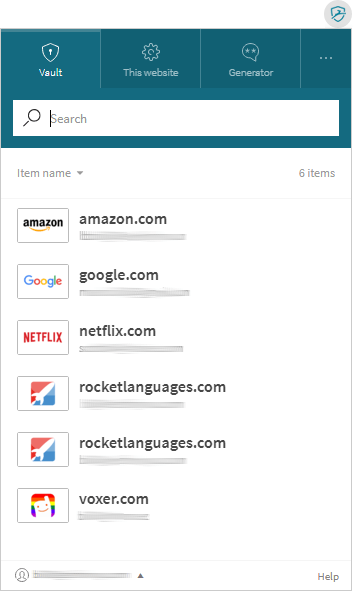
This is one place where Dashlane can feel kind of clumsy. You need to work with different components of Dashlane depending on what you want to do. Here’s what I mean:
The browser extension only gives you access to passwords.
The web version of the app gives you access to Passwords, Secure Notes, Personal Info, and Payments:
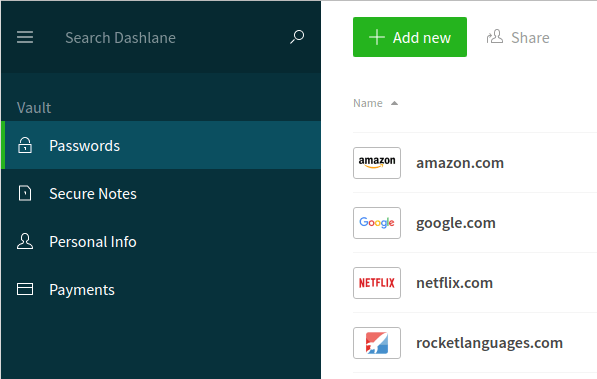
The desktop client gives you all of those, plus IDs and Receipts as we saw earlier.
Dashlane password generator
One of the best things about password managers is that they allow you to use strong passwords without having to memorize a complex sequence like the password in the following image:
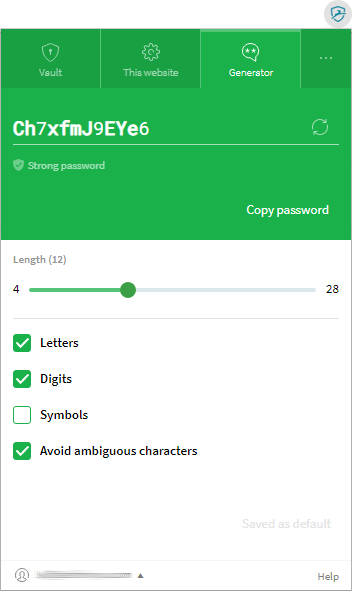
Dashlane includes a configurable password generator. As you can see above, you can control the use of letters, digits, symbols, length, and use of ambiguous characters.
The Dashlane password generator isn’t as configurable as the one in some of the competition, but it certainly does the job. I would, however, suggest increasing the length of the passwords it generates. I recommend creating passwords with a minimum length of 16, for added difficulty in cracking them.
Editing your data
Dashlane is similar to Bitwarden in that it stores an encrypted copy of your data on each device as well as keeping a copy in the cloud (on Dashlane’s servers). This arrangement makes it easy to keep all your devices synchronized. Each device syncs with the copy of your data living on the Dashlane servers. You can log into your account from any device, and your passwords and other data get synchronized automatically.
But what happens if your device can’t connect to the servers for a while? Something could change on the disconnected device or one of your other devices without the change getting synchronized across all of them. Once the connection was restored to the disconnected device, Dashlane would be confronted with two different versions of the same item.
Some password managers deal with this potential problem by preventing you from changing the data on your device when it can’t talk to the central servers. When I tested this on Dashlane, I was able to make changes to the data in the disconnected device.
When I reconnected the device to the Internet, Dashlane picked up on the change. But Dashlane didn’t reject the change because it occurred when the device was offline. Nor did it force the change onto the rest of the devices.
Instead, Dashlane generated a new entry for the changed password and added it to the Vault. In effect, Dashlane said to me, “You created this mess by making changes that I couldn’t sync. Now you fix it!”
Depending on your point of view, the way Dashlane handled this could be better than the competitors who block all changes on a disconnected device. But it is something you should know about. If you do run into the problem of duplicate entries, this Dashlane Help page tells you how to fix the problem.
Dashlane in action
Once you are done with all the preliminaries you are ready to put Dashlane to work. Whenever you visit a web page that Dashlane has data for, it will display the Dashlane icon in any of the date fields it “knows.” Click the icon to fill all the relevant fields.
If you have more than one password for this page (multiple email accounts with the same provider for example) Dashlane will display a list of the information it has for that page. Select one of the options and Dashlane will fill the appropriate fields on the page.
Additional Dashlane features
We’ve touched on the basics, but Dashlane has far more to offer. Some of these additional features are common to other password managers, and some are unique. To get access to most of these after your 30-day trial, you’ll need to upgrade to one of the paid Dashlane plans.
To help you out, I’ve included short descriptions of the coolest or most unique features, and listed the Dashlane plans they are included in.
Sharing passwords (all plans)
While the free Dashlane plan has some real limitations, it does allow you to share passwords with another user. Here are the limits:
- Free plan: you can share five password accounts only
- Paid plans: no limits on the number of passwords you can share
Also, the number of passwords you can store in the secure storage is limited with the Free plan:
- Free plan: you can store up to 50 passwords
- Paid plans: you can store an unlimited number of passwords
1 GB secure file storage (paid plans)
Paid versions of Dashlane give you 1GB of encrypted file storage, with individual files limited to 50MB in size. To use this storage space, you create a Secure Note in Dashlane. You can attach one or more files to a Secure Note, which gives you a way to logically organize the documents. The documents you attach to a Secure Note are encrypted and synced throughout Dashlane just like your passwords and other data.
Password health analysis and fixes (all plans)
Dashlane’s Password Health analysis scans your passwords looking for problems that you can fix. If the analysis finds problems, you can use the Password Generator and Password Changer to eliminate the problems quickly.
Emergency contact access (all plans)
If something were to happen to you, Dashlane’s Emergency Contact feature provides a solution for others to retrieve your passwords. You can designate another person who can access your Passwords and Secure Notes if you can’t do it yourself. Setting this up takes a little work, but would be well worth it if something bad were to happen.
You can see the details on setting up Emergency Contact access on this page.
Dark web monitoring (paid plans)
Online databases are constantly getting hacked and breached, potentially exposing our personal data to all sorts of bad guys. Dark web monitoring is Dashlane’s answer to the problem. It scans the Internet (specifically the portion known as the Dark Web) looking to see if any of your email addresses appear there. If so, it will you an alert so you can deal with the problem before some creep takes advantage of it.
For more on dark web monitoring, including the steps that Dashlane takes to ensure that your data is safe while scanning for problems, see here.
VPN service (Premium and Family plans)
A VPN helps protect your privacy when using the internet (see What is VPN). Dashlane provides paid Premium plan users with access to the Hotspot Shield VPN service. It’s recommended that you connect to the VPN whenever you feel the need for additional privacy protection. Using a VPN is particularly important when using public WiFi hotspots, as these are often targeted by hackers and other unsavory characters.
Unfortunately, Hotspot Shield is certainly not the best VPN service and has been involved in lots of controversies:
- It was directly identified in an academic paper for “actively injecting JavaScript codes using iframes for advertising and tracking purposes” with their Android VPN app.
- Hotspot Shield also made headlines for leaving its users vulnerable to having their location exposed, as explained here.
Overall, VPNs are a very important privacy tool to keep your data safe, but I would consider other options, rather than using Hotspot Shield through Dashlane.
Note: Premium Plus plan and Premium Plus Family plan that once included credit monitoring tools are no longer available for purchase on any platform – and the same is true for the credit monitoring feature. Aiming to simplify its plans and focus on the features shared by all of its users, Dashlane removed these plans and the credit monitoring feature.
Unfortunately, the same fate befell identity restoration and identity theft insurance features, since they were part of the Premium Plus plan which is off the menu.
While credit monitoring, identity restoration, and identity theft insurance are only marginally related to password management, they made Dashlane stand out in the sea of similar password managers – it’s a shame they are no longer part of its plans.
However, if you wish to know how can you shield yourself against identity theft and identity fraud without a credit monitoring service, check out our guide.
Dashlane support
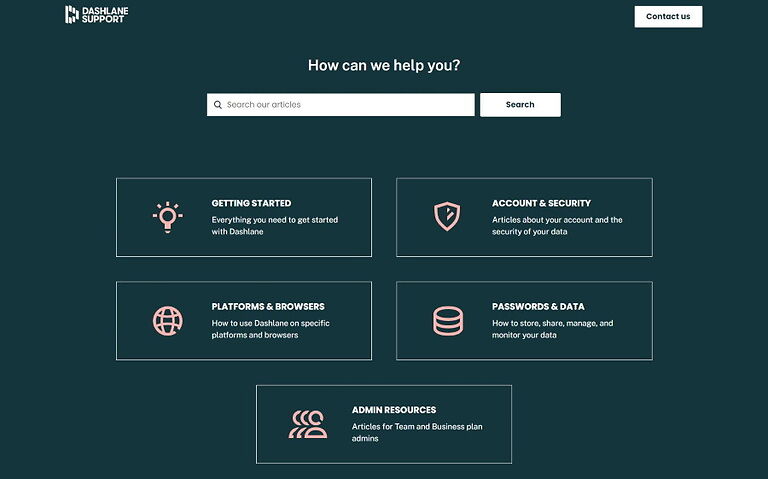
Dashlane offers live chat support Monday through Friday, from 9AM to 6PM, EST. It also offers email support and a useful Support Page. However, there’s no phone support with Dashlane.
I have not had any problems with Dashlane Support. However, searching consumer review sites like the Better Business Bureau (BBB), and Trustpilot gave the Support team very mixed reviews.
How secure and private is Dashlane?
Let’s talk about how well Dashlane protects your security and privacy. Let’s start with security.
I have no doubts about Dashlane’s security. Your data is encrypted using AES-256 and Argon2 before leaving your device, encrypted in transit between your device and the Dashlane servers, and encrypted while at rest on their servers. The US Government uses AES-256 encryption to protect Top Secret data, and I’ve not heard of anyone cracking this encryption scheme.
Things are less clear when it comes to your privacy. Dashlane does collect some personal data, and it may share it with third parties. it states right out that it can and will disclose the personal data it has on you when they think it needs to. And because the company is based in the United States, even if it doesn’t want to, it can be forced by the US Government to try to gather and share additional personal data. Since only parts of Dashlane’s code are open source, all we can do is trust them.
That said, remember that all the data you store in Dashlane is encrypted on your device, and remains encrypted on Dashlane’s servers. They state that it doesn’t have access to your password and can’t decode your data.
Given all that, the privacy risk with Dashlane seems similar to that of any other product based in the United States.
Dashlane prices
The great features and benefits of Dashlane come at a price – depending on the plan you choose, this can turn out to be one of the most expensive password managers out there.
Dashlane free plan
While there is a Free plan, it is crippled in that it only stores a total of 50 passwords on one device. If you don’t do much online, those specs might be sufficient for you:

In my opinion, the Free plan is really best viewed as a trial version of Dashlane. You can use it for a while to see what you think without risking any money.
For most people the Free plan won’t be enough. You’ll need to store more than 50 passwords. Or you’ll have more than one device to protect. Or you’ll want some of the features that are only available in paid plans.
In addition to Free plan, Dashlane offers another plan aimed at individuals called Premium, a family-oriented plan named (you’ve guessed it) Family, and two plans geared towards professional users: Team and Business. So, five plans in total.
Dashlane personal plans (Free, Premium, and Family)
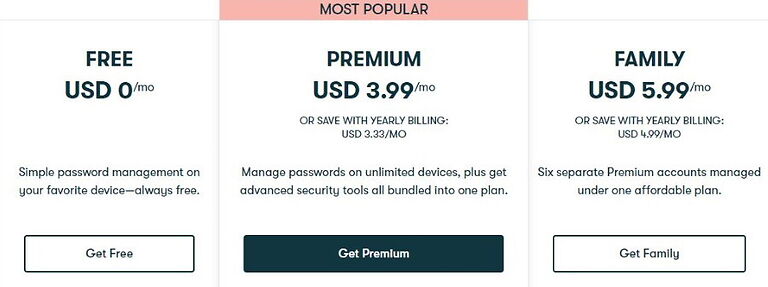
The next step up after the Free plan is the Premium plan. Happily, the folks at Dashlane cut the price on this plan. The Premium plan used to run $4.99/month; the price is now $3.99/month. However, if you decide to go with an annual billing cycle it will cost you as little as $3.33/month or $39.99/year. This makes Dashlane a much more competitive product, pricewise.
The Premium plan does away with the limitations on the number of passwords and will sync all your devices, not just one. You also get the dark web monitoring and VPN, unlimited password sharing, additional authentication capabilities, and more.
In addition to everything included in the Premium plan, for $5.99/month (or $4.99/month if billed annually) the Family plan will get you the ability to create up to 6 private accounts under one plan.
For a detailed comparison of all three plans, you can check this page.
Dashlane business plans (Team and Business)
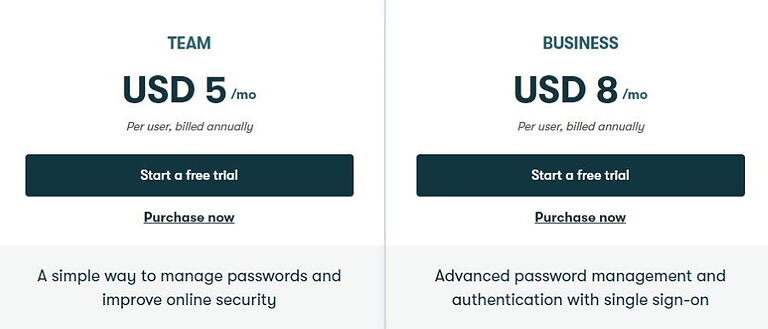
Besides three personal plans, Dashlane also provides two plans aimed at businesses: Team and Business. I’m glad to see this since protecting your company’s credentials makes as much sense as protecting your own.
For a mere $5/month, Team will get you everything from the previously mentioned plans and US-patented security architecture, an intuitive security dashboard, advanced analytics and reporting, active directory integration, compromised password alerts, and much more.
And if you go for the Business plan, on top of all features from the Team plan you’ll also get SAML-based single sign-on (SSO), SCIM provisioning with supported identity providers, and a free family plan for every seat. The price is $8.00/per user/per month, which is not at all excessive among business-oriented password manager plans.
It should also be noted that Dashlane offers a 30-day money-back guarantee for its personal plans, but not for its business plans.
You can get a full rundown of business plans here.
Dashlane alternatives
To see our complete list of recommended password managers, which includes lots of alternatives to Dashlane, see our guide on the best password managers here.
Dashlane FAQ
The short answer is yes, Dashlane is very secure. With security features such as end-to-end ES 256-bit encryption, two-factor authentication, and “zero-trust” architecture you won’t have to worry about security with Dashlane. It’s also the only password manager that offers a virtual private network (VPN) with some of its plans, which encrypts your traffic to make sure all your online activity is private.
Since all data in your Dashlane account is fully encrypted locally on your device and can’t be decrypted without your master password – and the only person that knows it is you – even if Dashlane would get hacked your data would stay completely safe. Without your master password, hackers couldn’t do anything with it.
While your passwords are stored on Dashlane’s servers, they are fully encrypted before reaching them, which means no one from Dashlane’s staff can see them. Also, your master password is stored securely on your device – not on Dashlane’s servers, nor in the cloud, which means no one but you can access it.
Yes, after discontinuing its desktop apps Dashlane is now an entirely browser-based password manager. It works on all major browsers including Chrome, Firefox, Edge, Safari, and Chromium-based browsers such as Opera, Brave, and Vivaldi.
Dashlane review conclusion
So, is Dashlane still one of the best password managers available on the market?
Well, it’s hard to find a deal-breaking fault with Dashlane. It can supply you with all the standard password management features, throw in a couple of sweet surprises as well and wrap it all up into a stylish, simple-to-use package.
However, don’t get fooled into thinking that Dashlane is all about looks – it utilizes end-to-end ES 256-bit encryption, a “zero-knowledge” policy, and 2FA to make sure your password vault stays secure from all sorts of cyber threats. And security features such as live dark web monitoring and VPN are a fine finishing touch.
On the other hand, if privacy is one of your top priorities, you probably won’t like the fact that Dashlane is based in the US, the home of Five Eyes and other international intelligence organizations.
However, if you don’t mind compromising your privacy for your security (and paying a costly yet reasonable price tag), I encourage you to start with the Free plan and put this premium password manager to the test before going for paid packages.
Fortunately, Dashlane also offers 30-day free trials with all its personal plans and 14-day free trials with its business plans, which means you can try them all without breaking your budget.
To check out the Free plan click right here.
For more info on this topic, see our main password manager guide.
Lastly, here are some other password manager reviews you may want to check out as well:
- Bitwarden Review
- LastPass Review
- KeePass Review
- NordPass Review
- 1Password Review
- Best Password Managers
This Dashlane review was last updated on April 30, 2024.

Dashlane account lock out recovery is a bit of a joke. Simply request access via a code sent by SMS. Hence if you’ve taken the steps to sensibly protect your Dashlane with a smartphone 2FA app as the 2nd factor minimum strength, hackers can easily reduce that 2nd factor strength to SMS. This makes Dashlane accounts vulnerable to SIM swapping.
I’ve read someone state on another forum that its worse than that:
“the recovery SMS they send contains two recovery codes for accessing your account: “Important: This text contains two recovery codes. The first code is to log in to Dashlane. The second code is to disable your 2FA.””
This also introduces vulnerability if someone gains access to your smartphone.
Sven Sit this review needs update, some things have changed in Dashlane Free Plan.
Thanks for the review I found it helpful. Some information is out of date
Article date is November 21, 2022 , but 50 passwords is not the limit on the free tier for quite some time now.
I was a Dashlane user for a number of years and at the time I thought very highly of it since they had features that made password management quite painless. It worked very well and rarely, if ever, had any impactful bugs. I never missed an opportunity to recommend Dashlane to other people, which is something that I’ve not done for many other software packages. Then, around 2019 or so, Dashlane implemented some sort of product strategy that highlighted all sorts of new features and less-than-useful ‘bling’ that I couldn’t care less about, but all of this advertising was to justify the fact that my subscription was going to triple or quadruple (I can’t recall exactly). Well, I was a bit offended at the time but the universe had good plans for me.
Dashlane’s new product strategy ended up being quite a great education for me since it pushed me down the rabbit holes of user privacy, company product audits, privacy policy, end-to-end encryption, etc. I learned over time that Dashlane doesn’t necessarily shine when you look at many of these categories, especially if you value transparency and data privacy.
My ultimate decision was a migration to Bitwarden, which I’ve been extremely happy with ever since. A few features I liked in Dashlane were missing in BItwarden, but they’ve continued to add features over the years and I long ago stopped missing Dashlane. I’m not saying Bitwarden is your answer, because you gotta do you. I will say Dashlane misses the mark if you value transparency and data privacy and if you do, you have MANY better options at a much lower price.