
The internet is vast and can be dangerous without precautions. Ads are not only annoying but also threaten your online privacy and security. If you are going online without an effective ad blocker, you are putting yourself at risk.
NordVPN, one of the best VPN services on the market, offers ad blocking as part of its Threat Protection feature. This guide will show you how it works and how to use it to maximize your online privacy and security.
Key points on NordVPN Threat Protection
NordVPN’s Threat Protection offers enhanced online security and ad-blocking capabilities for a secure browsing experience.
- Setting up NordVPN’s Threat Protection and Threat Protection Lite on both mobile and desktop devices provides optimal protection against intrusive ads, trackers, malicious websites, and other online threats.
In addition to blocking ads, NordVPN significantly improves your privacy by preventing the collection of personal data with advanced features like a VPN kill switch and Double VPN servers.
- To get the best deal on NordVPN and Threat Protection, use this 74% off coupon.
Understanding NordVPN Threat Protection
NordVPN’s Threat Protection feature is among the best VPN ad blockers available. It is designed to shield you from various types of threats, including intrusive ads, trackers, and malicious websites. Ad blocking, the focus of this article, is included in both the Threat Protection and Threat Protection Lite features in NordVPN apps and browser extensions.
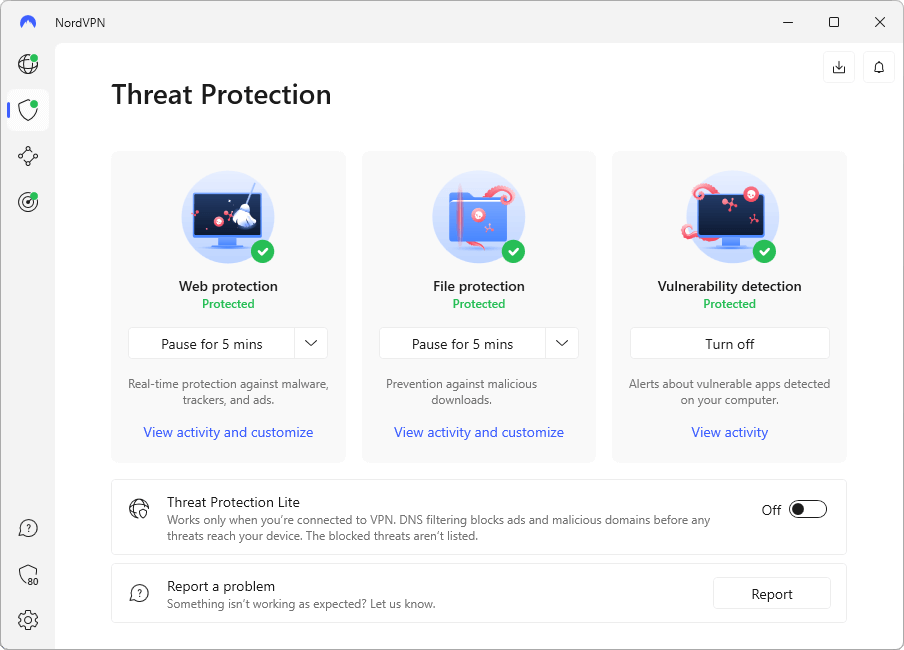
The ad blocking capability of NordVPN can stop regular ads, banner ads, and even some video ads. This results in a safer, less distracting online experience. You might even experience faster browsing as NordVPN prevents ads from ever reaching your devices.
To activate the Ad blocker, you will first need to purchase a NordVPN subscription. For the best deal on NordVPN, use the coupon below.
NordVPN’s Black Friday Deal is live:
Get 74% Off NordVPN with 2-year subscriptions plus 3 extra months:
(Coupon is applied automatically; 30 day money-back guarantee.)
Once you have a NordVPN subscription and have downloaded the NordVPN app on your your computer, navigate to the Threat Protection option of NordVPN.
Next, select the Web Protection option. You will see a screen similar to the one below. (We tested out NordVPN Threat Protection on a Windows PC).
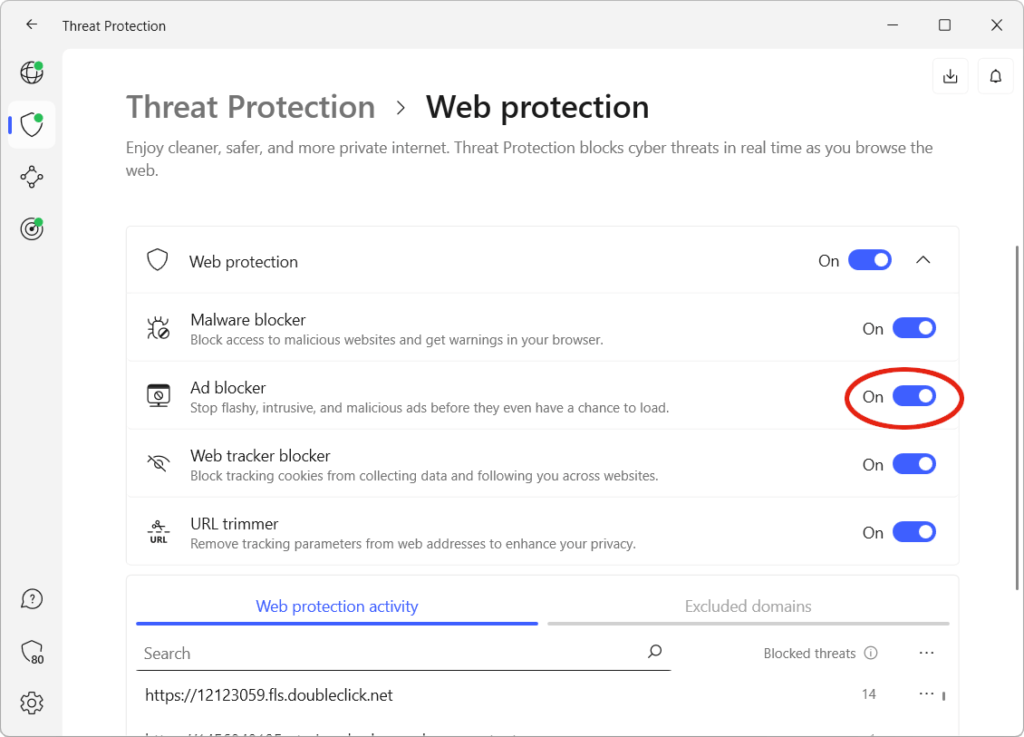
Make sure that the Web protection option is set to On, then set the Ad blocker option to On. Ad blocking will go into effect on the next web page that you open.
The Mechanics Behind Ad Blocking with NordVPN
The NordVPN ad blocking feature operates through DNS filtering, checking domains against a list of known ads and dangerous sites in real time. However, it may not block all embedded or video ads, like those on YouTube or Twitch.
In contrast, regular ad blocker extensions like uBlock Origin analyze web page code and hide ads that match known ad codes. Both approaches catch most ads, but each may miss some.
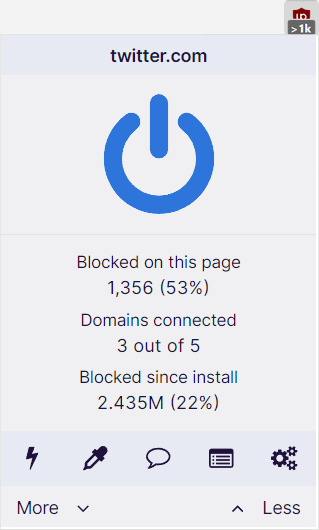
For blocking ads on platforms like YouTube, we strongly recommend using uBlock Origin or another ad-blocking browser extension. Combining a VPN, ad blocking, and a browser extension can create an ad-free browsing experience.
Setting Up NordVPN for Optimal Ad Blocking
For optimal use of NordVPN’s ad-blocking capabilities, correct setup on both mobile and desktop devices is necessary. This ensures that you’re protected against intrusive ads and other online threats while browsing the internet or watching videos.
Mobile Devices: A Shield Against Annoying Ads
Android and iOS users should download the relevant VPN app directly from the NordVPN website for a secure, ad-free experience. This is crucial for Android users. The version of the NordVPN app available in the Google Play store does not block ads. If you are looking for a NordVPN app to block ads on Android devices, you must download the APK version directly from the NordVPN website.
Also, as noted in our guide on the best VPNs for Android, you never want to download VPN apps from shady third-party sources. You always want to go directly to the source, the VPN service itself.
How to Download and Install the Android APK
Follow these steps to download and install the Android APK version of NordVPN that is capable of blocking ads:
Go to this page and tap the Download VPN APK here link. You may see a warning like this:
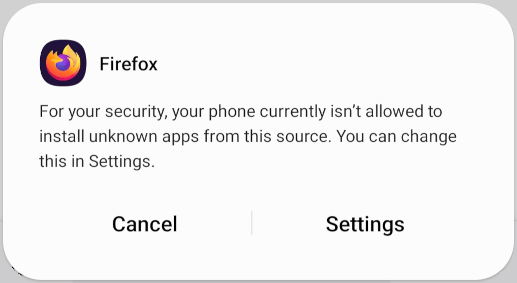
If you see a warning, follow the instructions to enable downloading “unknown apps” on your device. You will need to enable your web browser for unknown apps as shown below with Firefox enabled for installing unknown apps:
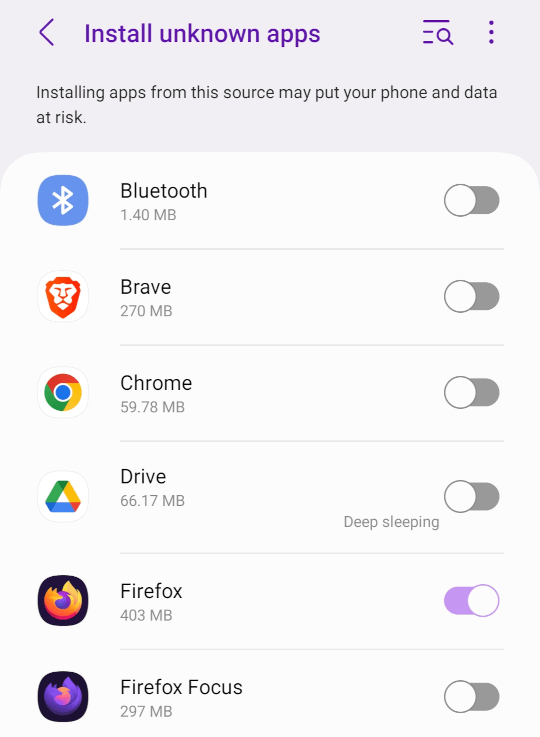
Once you do this, you will be able to download and install the NordVPN APK for Android.
Note: If you decide to download the (non-ad-blocking) Android app from the Google Play store, look for the NordVPN logo icon to ensure you’re downloading the correct app.
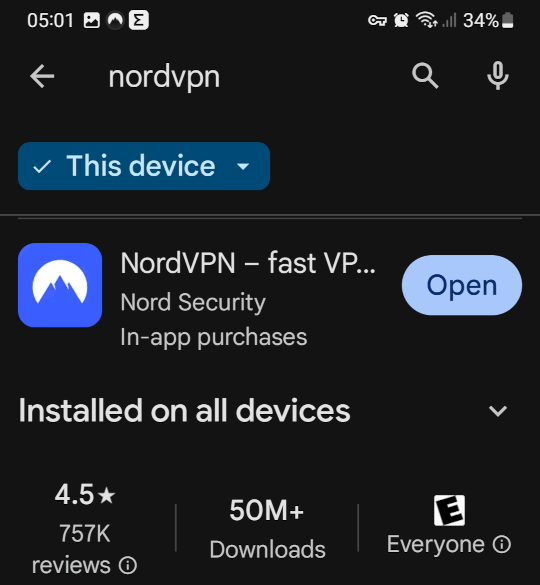
As we noted earlier, for the best ad-free YouTube experience on your mobile device, NordVPN might need help. Since you can’t get apps like uBlock Origin on Android, consider using alternative apps like SkyTube, NewPipe, or LibreTube to block YouTube ads while watching videos.
Leveraging Ad-Blocking Browser Extensions with WireGuard VPN Protocol on Desktop
For NordVPN desktop users, combining ad-blocking browser extensions with the WireGuard VPN protocol can significantly enhance the browsing experience. NordVPN has incorporated WireGuard into their NordLynx protocol. As you can see in the ExpressVPN vs NordVPN comparison, NordLynx consistently outperforms other premium VPNs.
Extensions such as uBlock Origin or Adblock Plus can be used alongside NordVPN’s ad-blocking feature for a comprehensive shield against intrusive ads and trackers. These extensions work by analyzing the webpage’s code and blocking any content that matches known ad codes.
When used in conjunction with NordVPN’s DNS filtering, which blocks connections to known ad servers, you can create a robust defense against both ads and potential online threats. This combined approach can catch ads that either method might miss when used alone, providing a more thorough ad-blocking solution.
Overcoming Common Ad Blocking Challenges
Ad blocking can sometimes come with a few challenges, such as malicious ads and pop-ups slipping through the cracks or websites blocking your access due to your use of ad blockers. Knowing how to navigate these challenges can help ensure a smooth, uninterrupted browsing experience.
When Ads Slip Through
If you notice that some ads are still managing to infiltrate your online experience despite using Threat Protection and an ad-blocking browser extension, there are a few more things you can try:
Adjust the filter lists on your ad-blocking browser extension. Although Threat Protection doesn’t offer a way for you to adjust which domains are blocked, extensions like uBlock Origin do. Check their documentation to see how you can use filter lists and personal filters to block the ads that otherwise get past your defenses.
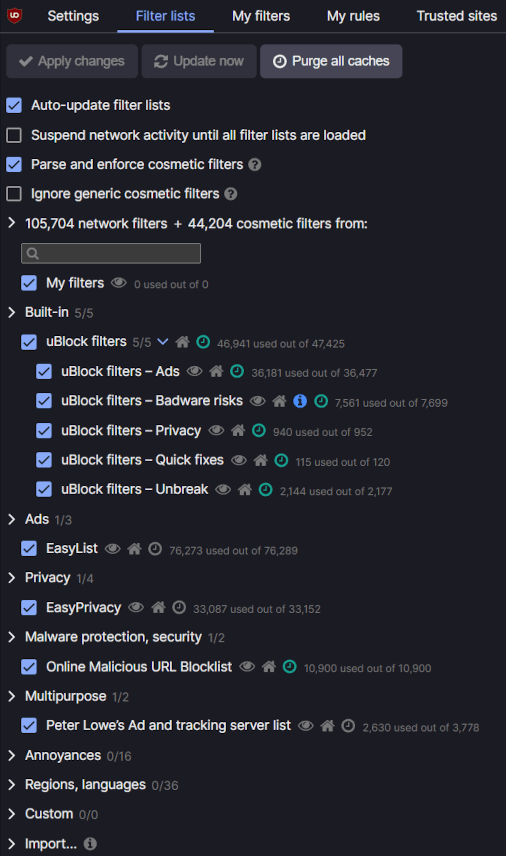
Update your software. Advertisers are constantly figuring out ways to modify their ads so they can get past Threat Protection and ad-blocking browser extensions. The ad blockers then improve their defenses to block the new ads. Keeping NordVPN and your anti-ad extensions updated will give you the benefit of these defensive moves.
Access Denied: What to Do When a Website Blocks You
Even if you are using one of the best VPN ad blockers, some websites may block you from accessing their content, as they rely on ad revenue. To bypass these restrictions, you can click the Unblock button that appears when accessing a blocked website. You can also adjust your Threat Protection settings by adding the site to the Excluded domains list.
To add a site to the Excluded domains list, open NordVPN and select Threat Protection, then under Web protection, select View activity and customize.
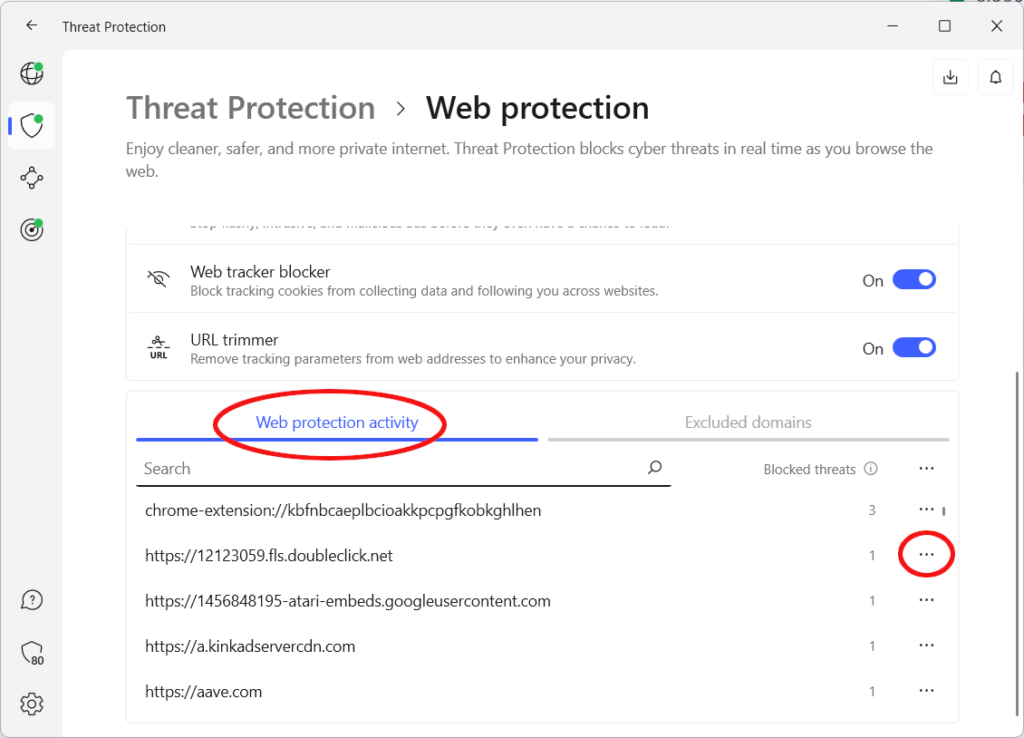
In the Web protection activity list, find the domain you wish to exclude. Select the “three dot” ( … ) option, and in the menu that appears, select the Exclude this domain from threat blocking option. You should then be able to access the site, although will also be exposed to any ads that might appear on the site.
If you’re still having trouble accessing a website, you can also try changing your VPN server location, switching between TCP and UDP protocols, or experimenting with different VPN providers or protocols. By following these tips, you can ensure uninterrupted access to content while protecting your online privacy.
Comparing NordVPN’s Ad Blocking to Other Solutions
While NordVPN’s ad blocking capabilities are efficient, it’s worth comparing them to other popular solutions such as uBlock Origin, Adblock, and AdGuard Lite. While Threat Protection uses DNS filtering to block connections to known ad servers, tools like uBlock Origin and AdGuard Lite rely on lists of domains and technology to remove ad content from a page. Combining these two approaches should result in a higher percentage of ads being blocked.
NordVPN and Surfshark both offer powerful ad-blocking features. Similarly, we also find ad-blocking features with IPVanish and ExpressVPN, both of which recently released these tools.
The Impact of Ad Blocking on Online Privacy
Ad blocking significantly enhances online privacy by obstructing the collection and use of personal data for targeted advertising. Additionally, ad blockers block tracking and data tools, improving your privacy and protection against potential online risks. In short, a good ad blocker is one of the most important privacy tools you should be using.
NordVPN’s ad blocking feature offers specific privacy advantages, including concealing online advertisements, obstructing intrusive and irritating ads, and preventing trackers from following your activity across the internet. By blocking unnecessary and malicious websites from accessing your privacy and obtaining data, NordVPN helps maintain your online anonymity and security.
Advanced Security Features Beyond Ad Blocking
Beyond ad blocking, NordVPN also offers a variety of advanced security features. As noted in our NordVPN review, you can use:
VPN kill switch automatically cuts off your device’s internet connection if the VPN connection is lost, ensuring your online traffic remains secure and confidential.
Double VPN servers route your traffic through two VPN servers, increasing the difficulty of intercepting or monitoring your online activities.
Obfuscated servers disguise your VPN traffic as standard HTTPS traffic, making it almost impossible for internet censors to know you are protected by a VPN.
Onion over VPN servers pass your traffic through the Tor network for additional privacy.
- Secure DNS directs all DNS requests through NordVPN’s own DNS servers within the encrypted VPN tunnel, ensuring that your genuine IP address and location are not exposed.
See all NordVPN features here >
Maximizing Internet Connection Quality with Ad Blocking
Although NordVPN’s ad blocking doesn’t directly affect your internet connection quality, using a VPN might slow down your connection speed because your traffic goes through a VPN server. However, the effect on connection speed may vary depending on several factors such as server location and network conditions.
To maximize internet speed when using NordVPN for ad blocking, consider the following options:
Upgrade to a faster internet plan.
Select NordLynx as the VPN protocol in your settings. It is NordVPN’s fastest protocol.
Change your VPN server location to one closer to your physical location.
Try switching between TCP and UDP protocols if you must use OpenVPN.
We also have other VPN ad blocker guides to consider:
- Surfshark CleanWeb ad blocking
- ExpressVPN Threat Manager ad blocking
- IPVanish ad blocking with Threat Protection
- How to Block Ads with a VPN
Summary on NordVPN Threat Protection ad blocking
NordVPN Threat Protection and Threat Protection Lite are powerful tools for blocking annoying ads while enhancing your online privacy and security. By setting up Threat Protection on your devices, you can navigate the internet with more privacy and fewer distractions.
Does this sound good to you? If so, you can put NordVPN’s ad-blocking capabilities to work within minutes. Even better, you can get the best available price on a NordVPN subscription through the links below:
NordVPN’s Black Friday Deal is live:
Get 74% Off NordVPN with 2-year subscriptions plus 3 extra months:
(Coupon is applied automatically; 30 day money-back guarantee.)
Choose your preferred subscription plan
NordVPN offers three different pricing plans depending on your unique needs:
- Standard – This includes the fully-featured VPN service and Threat Protection anti-malware feature
- Plus – This package includes the VPN as well as NordPass (a secure password manager)
- Ultimate – This includes the VPN, the password manager, and also NordLocker, a secure cloud storage service
You can see these options by clicking on the ‘Pricing’ tab on the site’s navigation bar. NordVPN offers several flexible plans to suit different needs and budgets. These plans range from a single month to a one-, two-, or even three-year commitment.
Each plan comes with a 30-day money-back guarantee, so you can try out their service risk-free. This guarantee provides peace of mind, allowing you to test the service and its features before fully committing, essentially acting as a free trial VPN.
Frequently Asked Questions
Here are some of the frequently asked questions we encountered when preparing this article.
What does NordVPN Threat Protection do?
NordVPN’s Threat Protection scans for malware, blocks intrusive and malicious ads, and prevents tracking of personal data to keep your device safe. It also has characteristics similar to an antivirus and can delete infected files and block malicious websites before any damage is done.
Are there any advanced security features available in NordVPN besides ad blocking?
Yes, NordVPN offers a range of advanced security features like a VPN kill switch, Double VPN and Obfuscated servers, and IP/DNS leak protection to keep your online activities secure and private.
This guide to blocking ads with NordVPN Threat Protection was last updated on April 4, 2024.

Leave a Reply